Products on the Peppered platform are a collection of items that can be sold separately from events. This is completely different from cross-sells, which are sold in combination with events. A dinner on the day of the event would be a cross-sell, specifically linked to the event of the same day, whereas products have no direct link to an event.
Products can take many forms, some examples are:
- Merchandise
- Voucher
- Cancellation insurance for the entire order
- Donation
- Membership
Each product will have a different logic or different options. This is why you can specify different product types in the Peppered dashboard, so we can make sure every product will be handled according to its own logic.
Check the possibilities of your ticketing system:
Each ticketing system also uses specific logic for specific products, therefore, not all combinations are available everywhere. For now, these combinations are available:
- Merchandise and memberships for Itix, Ovatic and Ticketmatic
- Donations wit a variable amount for Itix and Ovatic
- Cancellation insurance for Itix
- Vouchers for Ticketmatic
Create a product
Products can be managed in the "Products" module in the "Events & Products" menu:
To add a new product, click "Add". A new window will appear with several options: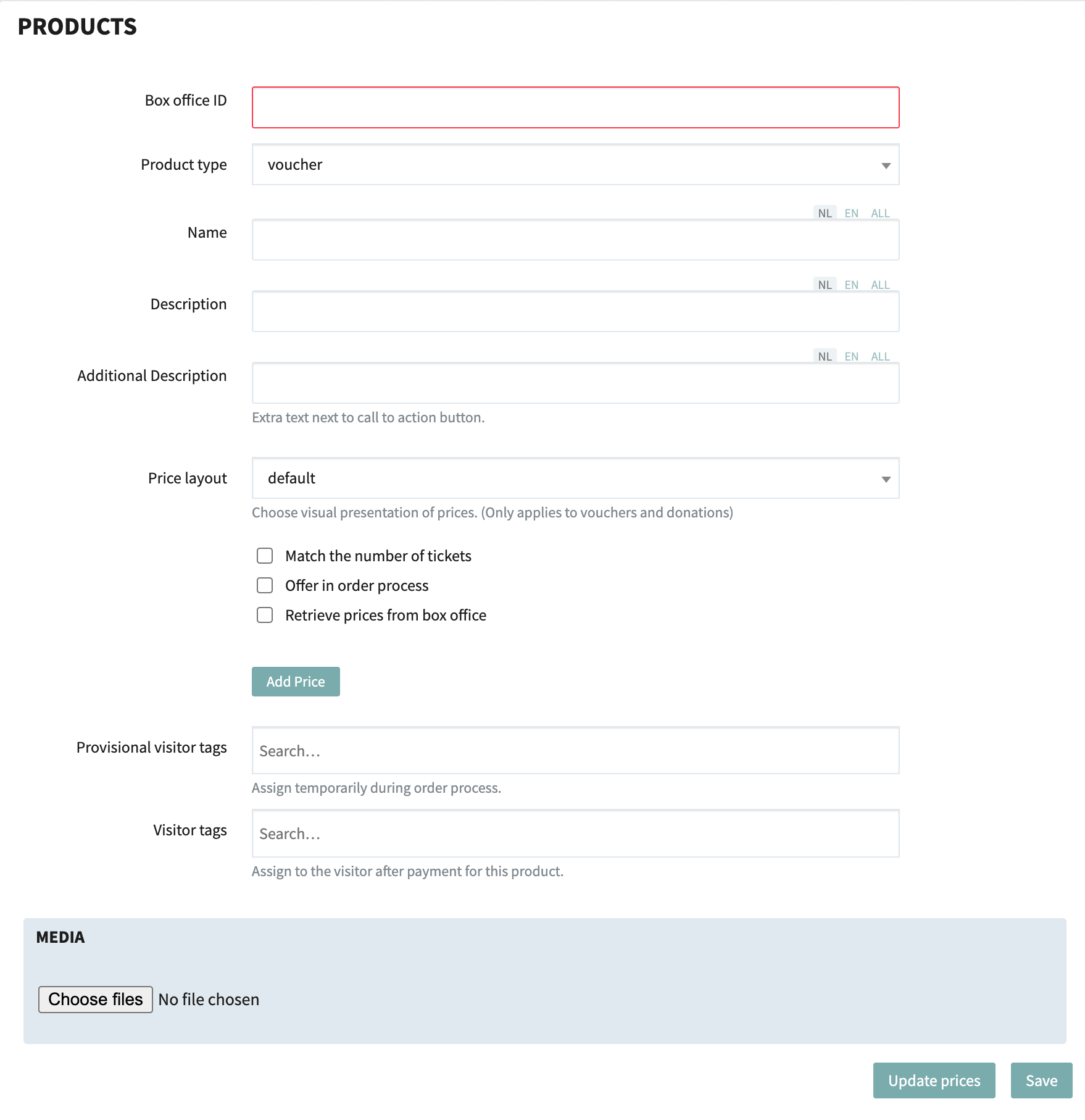
- Box office ID is the code or ID of the product in your ticketing system. This is a required field, because products cannot be sold without the proper code.
Note: If the box office ID from the ticketing system is something like ART-0000000053, you only need to enter the numbers after the zeroes.
- Product type: This will set specific templates and form fields for the type of product you want to sell.
- Merchandise (displays one or multiple price options, with quantity selection (how many items for which price?)
- Voucher (displays multiple voucher amounts, choose an amount)
- Insurance (total amount is automatically calculated based on insurance price per ticket)
- Donation (displays multiple amounts to donate, choose an amount)
- Membership (displays one or multiple price options, with quantity selection (how many items for which price?)
- Name and description will be shown on the website.
- All checkboxes will be discussed in the examples below.
- Provisional visitor tags are activated for the visitor once the product is added to the basket. This can unlock extra features. Once the order is finalized, or the product is removed from the basket, the provisional visitor tag will be removed from the visitor directly. The provisional visitor tag is only active during the order.
- By adding visitor tags, after the order is finalized, the visitor tag will be added to the visitor account.
Vouchers & donations
Vouchers and donations usually have no single value in the box-office system. The value of a voucher or donation can usually be chosen by a visitor. That means that values can be added manually in Peppered.* To add a new value, simply click "Add price" and repeat until you have all the options you want to use. When you are done, don't forget to click on "Save".
* For Ticketmatic, donations will need prices added to the product in Ticketmatic.

There are new options for the pricing layout for donations and vouchers: in addition to the default setting, you can now also choose a slider or buttons for each product. You can find these settings in the new dropdown "Price layout".
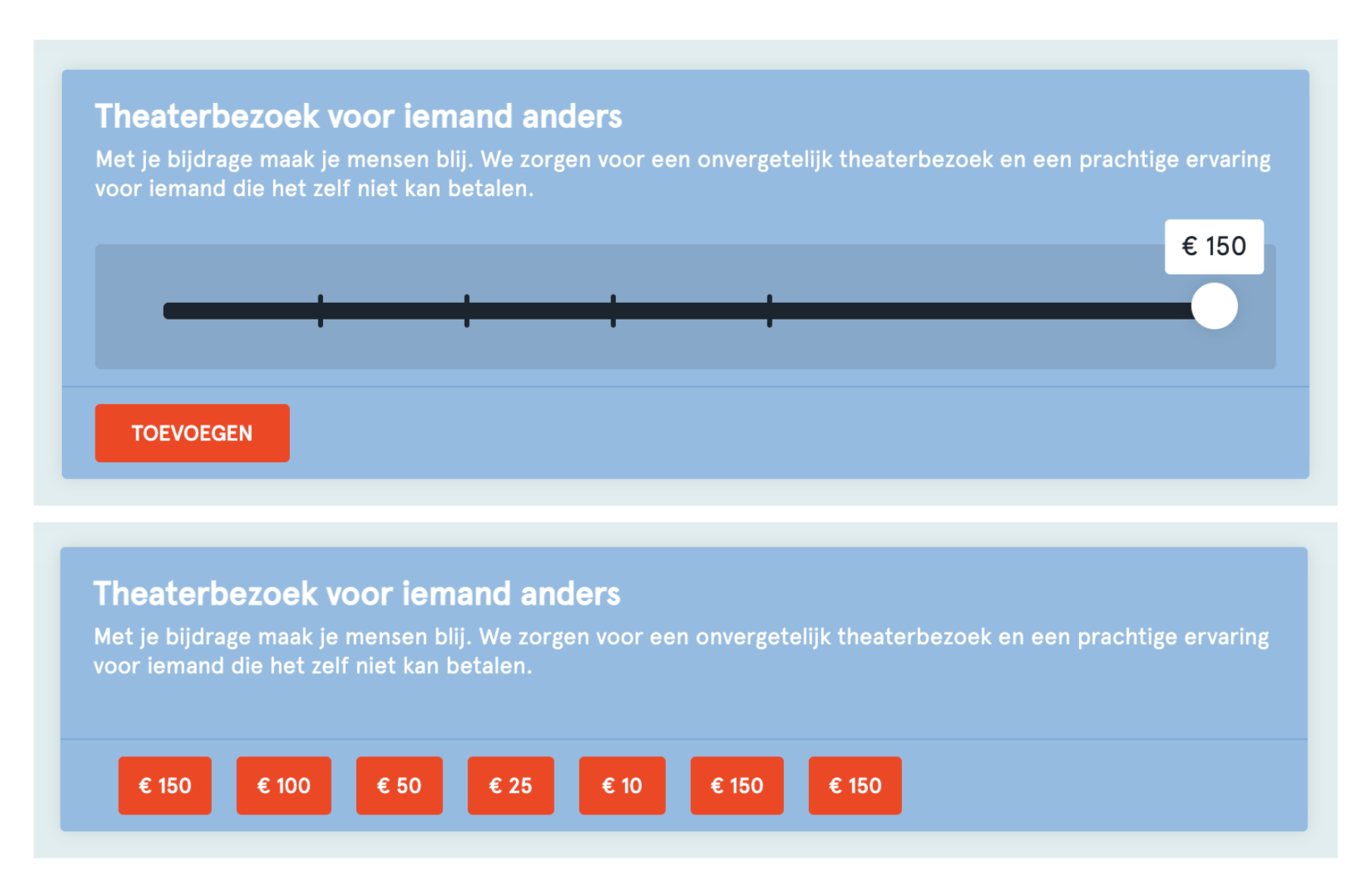
Note: vouchers are currently only available for Ticketmatic and Ovatic. Voucher codes will be distributed by mail by Ticketmatic or Ovatic after the order is completed.
Memberships and merchandise
Memberships and merchandise usually have a specific price, defined in the box-office system. This can be one price, or a range of prices, for different options within the product (depending on your box-office system).
If you want to use these prices, make sure to check the box "Retrieve prices from box office" and click on "update prices". If your box-office-ID is correct (see also the note about numbers starting with ART-00...), prices should be imported and appear as follow: These prices are also be stored in the "Price type" module, in a separate area:
These prices are also be stored in the "Price type" module, in a separate area: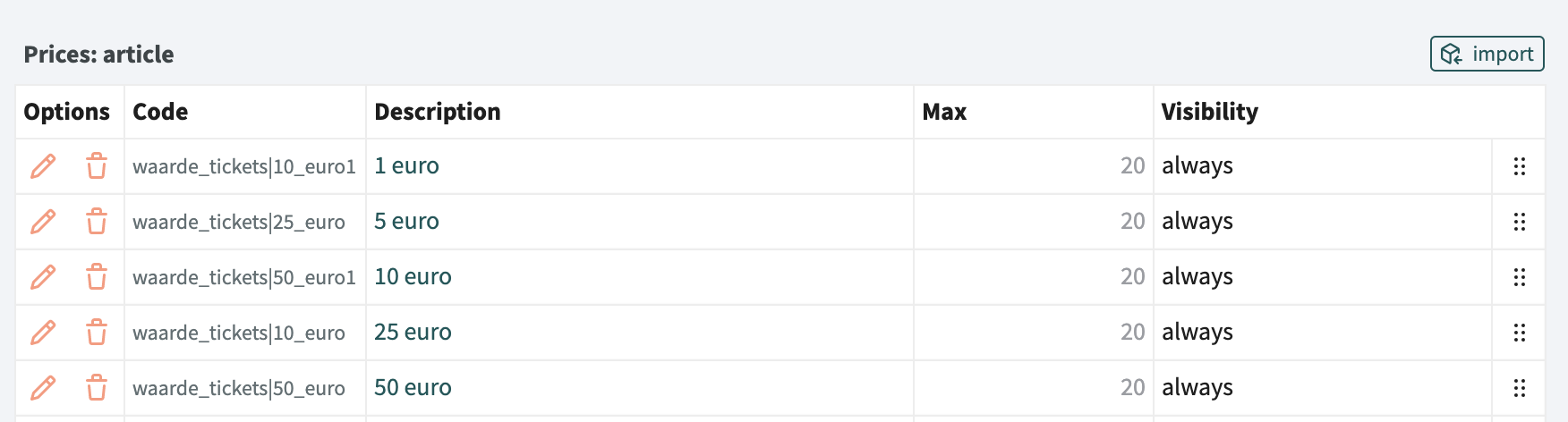
Membership with toggle
This special product was created for recurring payments of memberships. During the order process the visitor can agree to a recurring payment by buying the (membership) product and setting the product toggle to "yes", which will then hide all payment options and forces an iDeal payment. In your PSP you can retrieve the IBAN of the payment to create a recurring payment. You will need a "recurring Payment" payment ID set up by Peppered. This can be a regular iDeal payment, but it requires special set up.

Go to "products" in your dashboard and create a new product with type "membership with toggle". This will show the toggle when ordering the product. The "Additional description" is a new text area for the explanation next to the toggle.
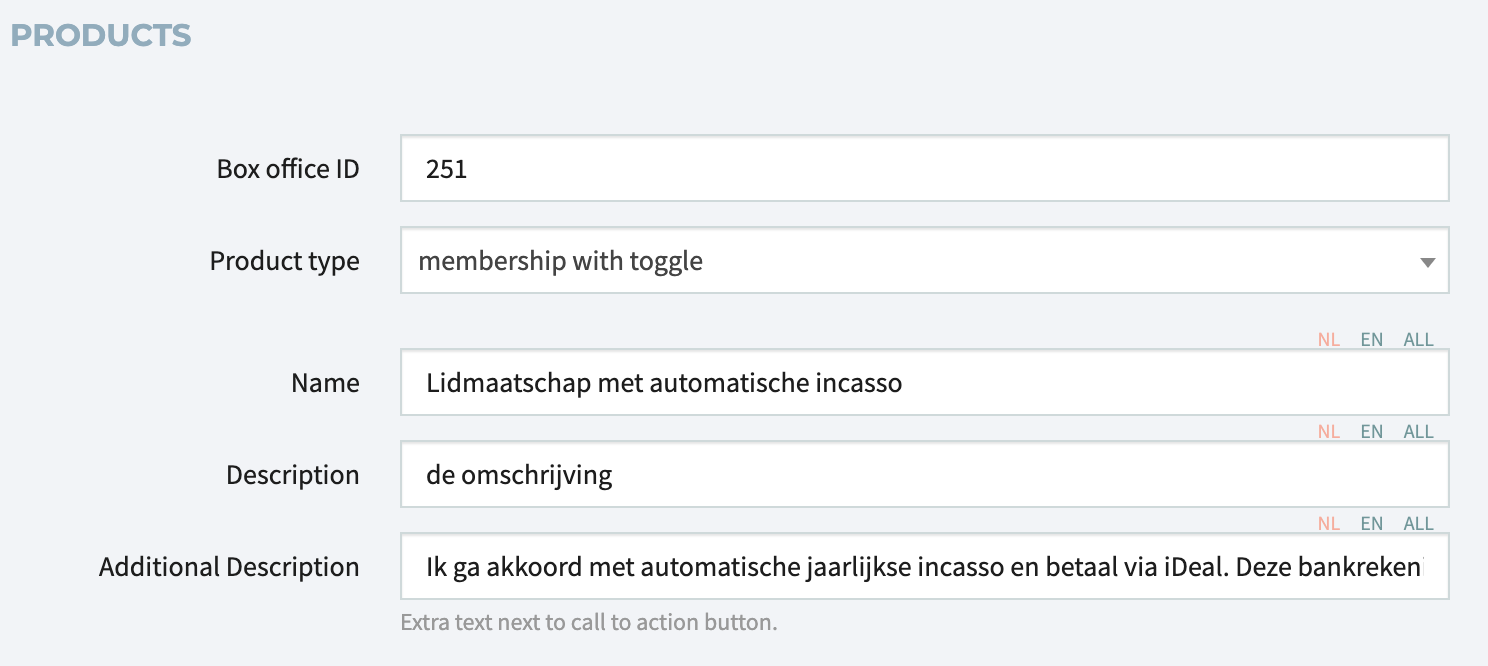
Selling products in the regular order process
Products can be automatically shown in the order process after the visitor has booked tickets for an event. For this to be active, check the box "Offer in order process":  This also activates a form in which you can manage who can actually see the product in the order process, based on visitor tags.
This also activates a form in which you can manage who can actually see the product in the order process, based on visitor tags.
- So if you do not want to show the product to everybody, you can make sure only visitors that have the correct visitor tags can see the product.
- You can also hide the product from visitors based on visitor tags. This is very convenient when you do not want to offer a membership product to visitors who are already a member.
An extra step will be shown during the order process, so that you can add the product to your order:
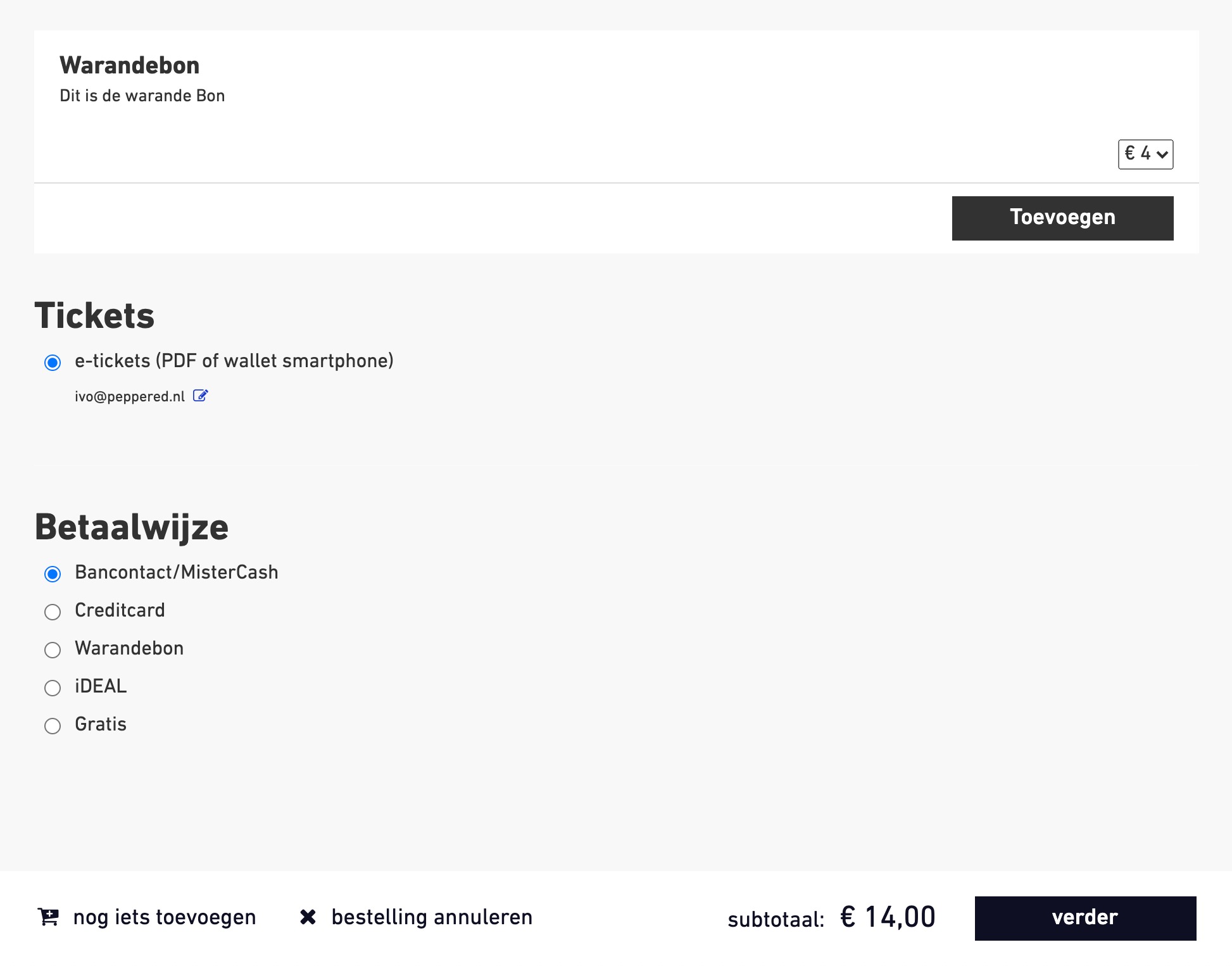
Selling products separately on your website
Not everybody is booking events on your website, so there is also an option to offer products on a separate page to sell your products separately. You can find the new page part "Product" within the part list of any page:
Just add the "product" part to a page, and open it. Within the part you can select from a list of all products you have previously added to the "Products" module.
Of course you can add some other parameters for layout, add visitor tags and visibility dates to selectively show the part, just like any other page part:

On the page the product will be shown: 
After selecting the correct option, and clicking the button, the visitor is directly brought to the payment step (provided the visitor is already logged in): 
Good to know:
- Donations and vouchers do not have a fixed price in the ticketing system, so do no retrieve prices from box-office; you should fill this in yourself.
- Insurance: cancellation insurance. Fixed price(s) from the ticketing system.
- Memberships and merchandise: they show all price types that are available in the ticketing system. You can choose the quantity on the website.
Fixed products with fixed prices in the ticketing system.
Is there a fixed price in the ticketing system? Always retrieve the price from box-office. All prices can also be found in the "Price types" module. Limit does not work yet for products. You can always only select 20 articles.
If you want to link people to products (or one product), link them to the products page or make single pages for the product.
